 At some time or another, your PC will have Mozilla Firefox problems!
At some time or another, your PC will have Mozilla Firefox problems!
If you use a certain secure Internet browser for your office, business or home, you will have problems with slow response, and a high amount of your CPU’s resources being unnecessarily consumed.————————————
In other words, your computer will drastically slow down (or even freeze) due to the processor being “bogged” down with unnecessary processing cycle tasks caused by Mozilla Firefox not responding. If you enter into Task Manager, you will find the processor usage often at 100%, causing whatever you are in the process of doing–to be halted until the computer decides to get back into action.
Let’s explore what causes instances of Firefox not responding, and what can be done to eliminate this inconvenience.
1.) Disable: Plugin-container.exe
The plug-in container was created to separate the plug-in processes within Firefox from the other necessary processes needed for FF to run. When plug-ins crash, the plug-in container will crash instead of crashing the entire browser and spoiling your Internet searching vibe. Disable the plug-in container if you have low memory or an older computer. This can be done by:
Heading up to the Firefox address bar, then typing: about:config
Next, navigate to the lines: dom.ipc.plugins.enabled…….. (you can type dom.ipc in the field under the address bar labeled: filter, for quicker access to the line needed)
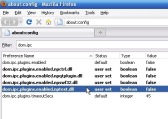 Double click four of the lines as shown in the picture, to change their values from true to: false. (If there is only one value to change, which is the value listed above, change that only, and close your browser)
Double click four of the lines as shown in the picture, to change their values from true to: false. (If there is only one value to change, which is the value listed above, change that only, and close your browser)
—————————
2.) Update Mozilla Firefox
Sometimes there are no problems contributing to Firefox not responding other than an outdated version that needs to be updated. Updates are helpful because they help fix acknowledged problems such as bug, crashes, hacker vulnerabilities, instability and more. Firefox can easily be updated by visiting Mozilla.
———————————
3.) Remove Firefox and reinstall it
If Firefox still refuses to cooperate and is causing problems with your productivity while working, feel free to uninstall Firefox and reinstall it. First, you should take measures to backup and important bookmarks and favorites, to avoid losing any important information. Removing and reinstalling cures many problems that are related to the software, if no other solutions prove adequate.
———————————
![magazine-small]() 4.) Check for virus infections
4.) Check for virus infections
When you find no other reasonable causes for Firefox not responding, you should consider checking for viruses and malware. A good, currently updated program is recommended; a full scan is encouraged for best detection.—————————–
However, if you are still experiencing problems with unexplained browser crashing or other problems after you’ve followed the methods above and checked for/removed any malware, you could still have an infection. In that case check out The PC Tech’s Virus Removal Manual for step-by-step, detailed, proven information to fully clean your system.
–
Having additional problems with Firefox not responding that I didn’t cover here? Feel free to leave a comment for further assistance; comments are highly appreciated!
—————————————
Happy Computing!
Jarvis Edwards – TekTime

